You know what all your iPhone can do, Might you Didn't till yet!
Let us Explore this Today: iPhone can do such Things for you
1) It can charge much faster if you turn it on airplane mode while charging.
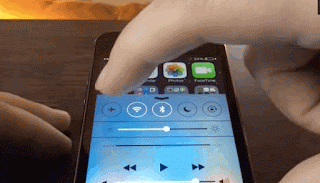
2) If you make a mistake while writing an email, editing a photo, or texting, simply shake your phone and this will show up and allow you to edit easily.
3) When you need to start a new sentence, just double-tap the spacebar and it will add a period and a space for you.
4) Find out what airplanes are flying above you. Just say “what flights are overhead.”
5) Take a screen shot.
This is useful taking photos of websites, texts, or a funny moment you want to keep. Just hold the home button down and the on/off button at the top right corner at the same time. The screen shot will be saved in your camera roll. Works on an Ipad too.
6) Teach Siri how to pronounce words.
Whenever Siri mispronounces a word, just say, “That’s not how you pronounce “_____” and she’ll offer you alternatives. You can select the proper one.
7) If you want to listen to music or audiobooks before you go to sleep, set a timer so it turns off.
Launch your Clock app with a tap, and then tap on the Timer button in the lower right. Once there, set the timer for however long you want your media to play. Next, tap “When Timer Ends,” and scroll down to the bottom. Tap on “Stop Playing.” Now, when your music will stop playing when the timer runs out.
8) You can control the scrubbing rate of video and audio by moving your finger down the screen as your scrub through it.
When you navigate in a video you drag the playhead horizontally to the right or the left to go forward or backward. While doing this you will see a message that will allow you to adjust the scrubbing rate.
9) Use the volume up or volume down buttons to take a photo, as long as the camera app is open.
10) Rapid photo shots
By holding down the capture button, the iPhone will automatically go into burst mode and take a series of shots, ensuring that you capture the perfect shot.
11) Use Speak Selection on iPhone and Ipad, so it reads texts out loud.
Begin by opening the Settings app. Scroll down, choose General, tap Accessibility, then turn on Speak Selection. For voice, you can choose from a wide range of voices from the Speak Selection Menu. These include Australian, British, Spanish accents and much more. To speak words out loud, highlight any text (by double-tapping or tapping and holding on it), then tap the Speak button in the pop-up menu. If you can’t see the Speak button, tap the small right arrow on the pop-up menu, then choose Speak.
12) Create a passcode with letters instead of numbers.
Change the default setting. Go to Settings > General > Passcode Lock and turn off “Simple Passcode.” You will be prompted to change your passcode, and a full keyboard will appear instead of the number pad. And this keyboard will pop up when you need to unlock your phone.
13) Add web suffixes easily.
Just by holding down the “.” at the bottom of your keyboard, and a menu will pop up with a list of web suffixes to choose from such as.com,.org,.net,.edu.
14) View a more detailed calendar.
When using the calendar app, just turn you phone sideways and a more detailed schedule will appear.
15) Access your email drafts easily by holding down the Compose icon in the lower right corner and it will quickly take you to a list of your drafts.
16) See the timestamps of text messages by sliding the texts over.
17) Set your phone to emit light for lights instead of noise.
Instead of having your phone vibrate or ring when you get a call or a text, you can have it emit an LED flash. Go to Settings > General > Accessibility, then scroll down and turn on “LED Flash for Alerts.”























Post a Comment